/model command.
Your API keys remain local and are not uploaded to Factory servers. Custom models are only available in the CLI and won’t appear in Factory’s web or mobile platforms.
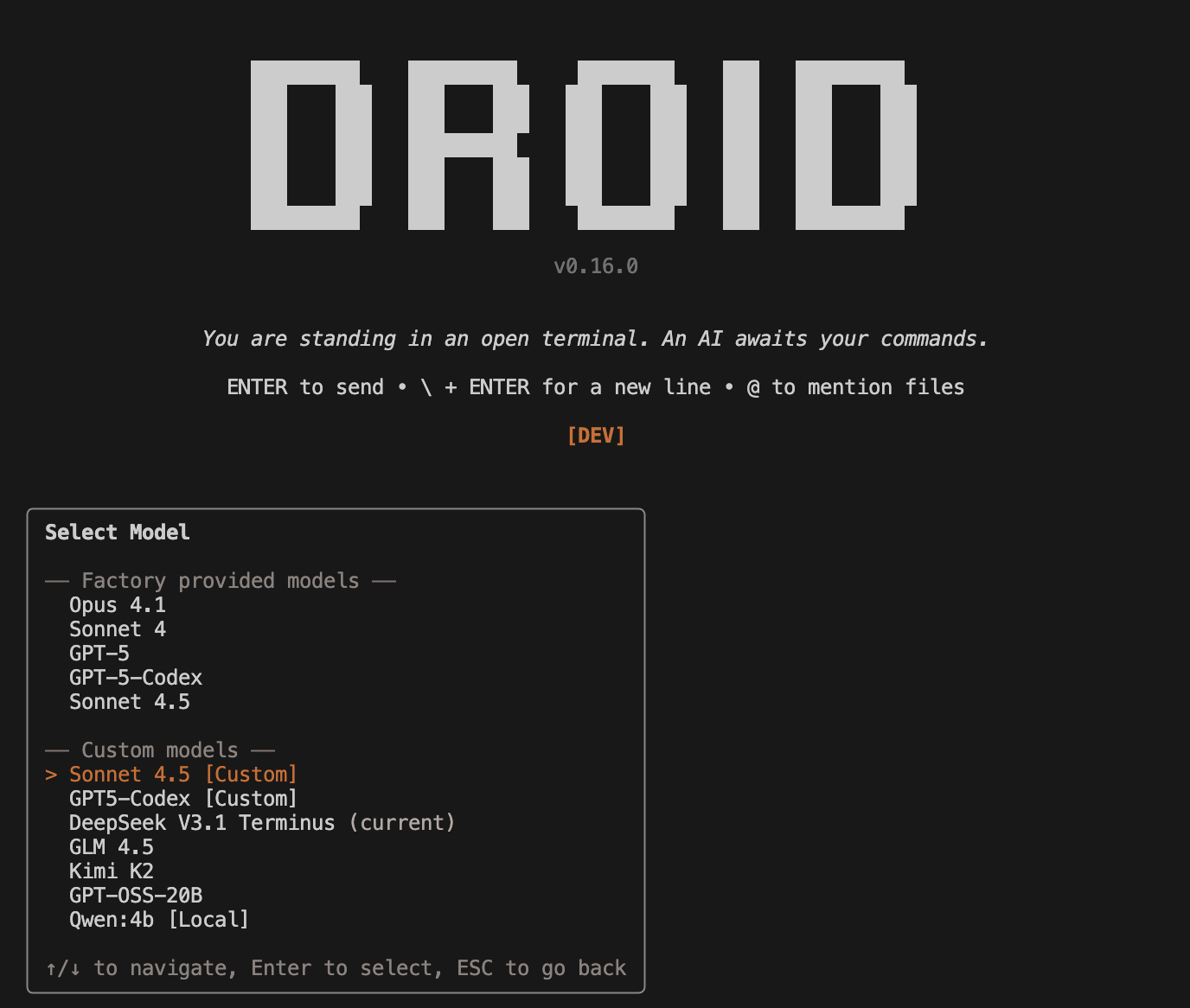
Configuration Reference
Add custom models to~/.factory/settings.json under the customModels array:
Legacy support: Custom models in
~/.factory/config.json using snake_case field names (custom_models, base_url, etc.) are still supported for backwards compatibility. Both files are loaded and merged, with settings.json taking priority.Supported Fields
| Field | Type | Required | Description |
|---|---|---|---|
model | string | ✓ | Model identifier sent via API (e.g., claude-sonnet-4-5-20250929, gpt-5-codex, qwen3:4b) |
displayName | string | Human-friendly name shown in model selector | |
baseUrl | string | ✓ | API endpoint base URL |
apiKey | string | ✓ | Your API key for the provider. Can’t be empty. |
provider | string | ✓ | One of: anthropic, openai, or generic-chat-completion-api |
maxOutputTokens | number | Maximum output tokens for model responses | |
supportsImages | boolean | Whether the model supports image inputs | |
extraArgs | object | Additional provider-specific arguments to include in API requests | |
extraHeaders | object | Additional HTTP headers to send with requests |
Using extraArgs
Pass provider-specific parameters like temperature or top_p:Using extraHeaders
Add custom HTTP headers to API requests:Understanding Providers
Factory supports three provider types that determine API compatibility:| Provider | API Format | Use For | Documentation |
|---|---|---|---|
anthropic | Anthropic Messages API (v1/messages) | Anthropic models on their official API or compatible proxies | Anthropic Messages API |
openai | OpenAI Responses API | OpenAI models on their official API or compatible proxies. Required for the newest models like GPT-5 and GPT-5-Codex. | OpenAI Responses API |
generic-chat-completion-api | OpenAI Chat Completions API | OpenRouter, Fireworks, Together AI, Ollama, vLLM, and most open-source providers | OpenAI Chat Completions API |
Model Size Consideration: Models below 30 billion parameters have shown significantly lower performance on agentic coding tasks. While these smaller models can be useful for experimentation and learning, they are generally not recommended for production coding work or complex software engineering tasks.
Prompt Caching
Factory CLI automatically uses prompt caching when available to reduce API costs:- Official providers (
anthropic,openai): Factory attempts to use prompt caching via the official APIs. Caching behavior follows each provider’s implementation and requirements. - Generic providers (
generic-chat-completion-api): Prompt caching support varies by provider and cannot be guaranteed. Some providers may support caching, while others may not.
Verifying Prompt Caching
To check if prompt caching is working correctly with your custom model:- Run a conversation with your custom model
- Use the
/costcommand in Droid CLI to view cost breakdowns - Look for cache hit rates and savings in the output
Quick Start
Choose a provider from the left navigation to see specific configuration examples:- Baseten - Deploy and serve custom models
- DeepInfra - Cost-effective inference for open-source models
- Fireworks AI - High-performance inference for open-source models
- Google Gemini - Access Google’s Gemini models
- Groq - Ultra-fast inference with Groq’s LPU™ Inference Engine
- Hugging Face - Connect to models on HF Inference API
- Ollama - Run models locally or in the cloud
- OpenAI & Anthropic - Use your own API keys for official models
- OpenRouter - Access multiple providers through a single interface
Using Custom Models
Once configured, access your custom models in the CLI:- Use the
/modelcommand - Your custom models appear in a separate “Custom models” section below Factory-provided models
- Select any model to start using it
displayName, making it easy to identify different providers and configurations.
Troubleshooting
Model not appearing in selector
- Check JSON syntax in
~/.factory/settings.json(orconfig.jsonif using legacy format) - Settings changes are detected automatically via file watching
- Verify all required fields are present
”Invalid provider” error
- Provider must be exactly
anthropic,openai, orgeneric-chat-completion-api - Check for typos and ensure proper capitalization
Authentication errors
- Verify your API key is valid and has available credits
- Check that the API key has proper permissions
- Confirm the base URL matches your provider’s documentation
Local model won’t connect
- Ensure your local server is running (e.g.,
ollama serve) - Verify the base URL is correct and includes
/v1/suffix if required - Check that the model is pulled/available locally
Rate limiting or quota errors
- Check your provider’s rate limits and usage quotas
- Monitor your usage through your provider’s dashboard
Billing
- You pay your provider directly with no Factory markup or usage fees
- Track costs and usage in your provider’s dashboard
